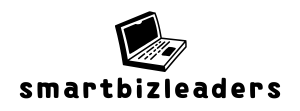In a world where spreadsheets reign supreme, summing a column in Google Docs can feel like trying to decipher ancient hieroglyphics. But fear not! Mastering this simple task is easier than finding the last slice of pizza at a party. Whether you’re juggling budgets, tracking expenses, or just trying to impress your boss, knowing how to sum a column will save you time and keep your sanity intact.
Understanding Google Docs Functions
Google Docs features various functions that simplify tasks, including summing columns. This powerful tool enhances productivity, particularly for budget tracking and expense management.
Overview of Google Docs
Google Docs provides users with a web-based platform for creating and editing documents. Users can collaborate in real time, making it easy to share feedback and revise content. Features like templates, comment tools, and built-in functions support a seamless workflow. Accessibility across devices allows users to access documents anytime from any location, fostering flexibility and convenience.
Importance of Summation Functions
Summation functions in Google Docs play a crucial role in data management. Summing values quickly reveals total figures, aiding in financial tasks like budget creation and analysis. Users gain insights into spending habits by effectively organizing data. Utilizing these functions reduces the likelihood of errors commonly associated with manual calculations. It saves time, allowing individuals to focus on decision-making rather than arithmetic tasks.
How to Summarize Data in Google Docs
Summarizing data in Google Docs requires integrating Google Sheets. This platform streamlines calculations, including summing columns.
Using Google Sheets for Summation
Google Sheets offers powerful functions for summing data, such as the SUM function. Users can directly enter formulas into cells to calculate totals quickly. They can also highlight data ranges for seamless summation. Collaboration features enable team members to view real-time updates, enhancing productivity. For managing budgets or expense tracking, using Sheets for this task simplifies the process significantly.
Steps to Create a Google Sheets Document
Start by opening Google Drive and selecting ‘New.’ Choose ‘Google Sheets’ from the dropdown menu. Once the blank sheet appears, enter your data into the cells. Users can easily label columns and rows for clarity. After inputting figures, click on a cell where the total will appear. Then, type the formula =SUM(A1:A10)—adjust the range as needed. Press ‘Enter’ to display the total. This straightforward process allows anyone to manage data effectively.
Summing a Column in Google Sheets
Summing a column in Google Sheets is quick and efficient. Users can leverage Google’s powerful tools to streamline their calculations.
Step-by-Step Guide
- Open Google Sheets.
- Select the cell where the total appears.
- Click on the “Functions” icon in the toolbar.
- Choose “SUM” from the dropdown menu.
- Highlight the column you want to sum.
- Press “Enter” to complete the formula.
This simple guide allows anyone to sum a column effortlessly. Keeping data accurate and accessible enhances overall productivity.
Utilizing the SUM Function
The SUM function provides a reliable way to calculate totals. Enter the formula directly into a cell, using the syntax =SUM(A1:A10) for example.
Users can adjust the cell references to match their data range. It’s possible to include non-contiguous cells by separating them with commas, like =SUM(A1, A3, A5).
Employing this function helps minimize errors and saves valuable time. Relying on automated calculations ensures professionals can focus on analysis rather than manual arithmetic.
Tips for Efficient Data Management
Efficient data management enhances productivity significantly. Focusing on organization and error mitigation benefits anyone working with data in Google Docs.
Best Practices for Organizing Data
Organizing data logically streamlines the summation process. Start by labeling columns clearly to identify each data type. Utilize consistent formats, such as dates and currency, to maintain clarity. Group related data together, which simplifies calculations and analysis. Consider using color coding for quick visual references, improving identification of important figures. This strategic layout minimizes confusion and maximizes data retrieval efficiency.
Common Errors to Avoid
Errors can undermine data integrity. Mislabeling headers often leads to confusion during summation. Double-check for empty cells, as these can distort totals. Avoid mixing data types within a column, which complicates calculations. Failing to lock cell references in formulas can result in inaccurate results. Regularly reviewing formulas ensures they reflect any changes made in the data set. By being aware of common pitfalls, individuals can maintain accurate and reliable data management practices.
Mastering the process of summing a column in Google Docs can significantly enhance productivity and accuracy in data management. By leveraging Google Sheets and its powerful functions users can streamline calculations and reduce the potential for errors. This skill not only saves time but also allows individuals to focus on more critical aspects of their work.
With the right approach and organization techniques users can efficiently manage their data and make informed decisions. By integrating these practices into their workflow they can ensure that their financial tasks are handled with precision and ease. Embracing these tools empowers users to tackle their projects with confidence and clarity.