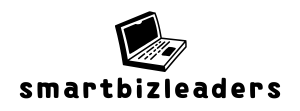In the world of online collaboration, Google Docs reigns supreme. But what happens when you’re stuck staring at a document that won’t let you make a single change? It’s like being invited to a party but only being allowed to watch the fun from the sidelines. Fear not, because turning on edit mode is easier than finding a cat video on the internet!
Understanding Google Docs
Google Docs serves as a leading platform for online document creation and collaboration. Users gain access to various features that enhance productivity and streamline teamwork.
Overview of Google Docs Features
Google Docs includes real-time collaboration, enabling multiple users to edit a document simultaneously. The platform features cloud storage, ensuring documents are accessible from any device with internet connectivity. Built-in templates simplify the creation of documents, while comment and suggestion tools facilitate feedback and revisions. Auto-save functionality guarantees that changes are preserved automatically. Integration with other Google Workspace applications enhances its versatility.
Importance of Edit Mode
Edit mode allows users to make direct changes to a document, fostering a collaborative environment. Activating this mode gives individuals the power to modify text, format elements, and insert images. Efficient workflow relies on the ability to edit seamlessly, especially during team projects. Without edit mode, participants can only view content, limiting their contribution. Thus, understanding how to enable edit mode proves crucial for effective collaboration.
Accessing Google Docs
Accessing Google Docs opens a world of collaborative possibilities. Users can easily create, edit, and share documents online.
Opening a Document
To open a document in Google Docs, users can begin by navigating to the Google Drive website or app. They should log in with their Google account. Clicking the “New” button lets users create a new document, while selecting an existing one opens it for viewing or editing. Opening a document directly from an email attachment is another option, as it allows instant access. Users often benefit from organizing documents in folders for easy retrieval.
Navigating the Interface
Navigating the Google Docs interface is straightforward. Users will find a toolbar at the top featuring essential tools like text formatting options and sharing settings. The sidebar displays the document’s outline for easy navigation through sections. A menu on the left allows access to file options, making it simple to save or download documents. Users can adjust zoom levels and switch between view modes, enhancing their editing experience. Familiarity with these elements improves overall productivity and collaboration.
How to Turn On Edit Mode in Google Docs
Activating edit mode in Google Docs grants users the ability to make direct changes to documents. Several convenient methods exist to enable this feature.
Using the Toolbar
Users can find the “Edit” option in the toolbar at the top of the Google Docs interface. Clicking on “View” reveals a dropdown menu where “Editing” can be selected. Once in editing mode, the cursor changes, allowing for immediate modifications to text and formatting. Accessing editing through the toolbar provides a straightforward approach for users who prefer navigating visually. This method is efficient and ideal for those already accustomed to the layout of Google Docs.
Keyboard Shortcuts
Keyboard shortcuts expedite the transition into edit mode. Pressing “Ctrl + Alt + Shift + A” and then “E” (on Windows) activates editing mode quickly. For Mac users, “Cmd + Option + Shift + A” followed by “E” fulfills the same function. Utilizing these shortcuts saves time, especially for frequent users. Relying on keyboard shortcuts enhances workflow, allowing for smooth transitions between writing, editing, and formatting tasks. These shortcuts streamline the editing process, making collaboration more efficient.
Troubleshooting Common Issues
Users may encounter issues when trying to activate edit mode in Google Docs. Troubleshooting these common problems can ensure a smoother editing experience.
Not Able to Edit the Document
In situations where users cannot edit a document, various factors might be at play. The file could be set to view-only mode, which limits editing capabilities. Reaching out to the document owner often resolves this; they may grant permission for editing. Checking the sharing settings is critical because edit access must be enabled for collaboration. Users should look for a pencil icon next to the filename—this indicates that editing is possible. Occasionally, network issues may hinder functionality, so ensuring a stable internet connection can also eliminate this problem.
Edit Mode Not Available
Edit mode might not be accessible for other reasons, such as being logged into the wrong Google account. Verifying the account and ensuring it has access to the document is essential. Occasionally, documents may be part of a team drive where specific permissions apply. In these cases, consulting with the team administrator can clarify issues related to access. Refreshing the browser can remove temporary glitches that may prevent entering edit mode. If the Google Docs application is outdated, updating it guarantees all features function as intended.
Best Practices for Using Edit Mode
Edit mode in Google Docs enhances productivity and fosters collaboration. Understanding how to use this feature effectively improves teamwork and allows for seamless document management.
Collaborating with Others
Real-time collaboration is a standout feature of Google Docs. It permits multiple users to edit documents simultaneously, promoting efficient teamwork. Users can see each other’s changes instantly, allowing for dynamic discussions. Commenting tools also play a vital role; team members can leave feedback directly on text. They help ensure that everyone stays on the same page throughout the editing process. Setting clear permissions for contributors keeps the workflow organized and minimizes confusion regarding who can make changes.
Managing Document Changes
Version history is critical for tracking changes in Google Docs. Users can access previous versions of a document, making it easy to revert if necessary. This feature acts as a safety net, allowing edits to be undone without hassle. Regularly reviewing changes aids in evaluating contributors’ suggestions and maintaining document integrity. Labels or color codes can be used to distinguish edits made by different collaborators, facilitating easy identification of contributions. Utilizing these tools fosters a structured approach to document management, ensuring clarity and organization throughout the editing journey.
Activating edit mode in Google Docs is essential for effective collaboration and productivity. With simple methods to enable editing and troubleshoot issues, users can easily navigate the platform and make necessary changes. Leveraging real-time collaboration tools and managing document revisions enhances teamwork and clarity. By understanding how to utilize edit mode effectively, users can maximize their contributions and streamline the editing process. Embracing these features not only improves individual performance but also fosters a more dynamic and engaging collaborative environment.