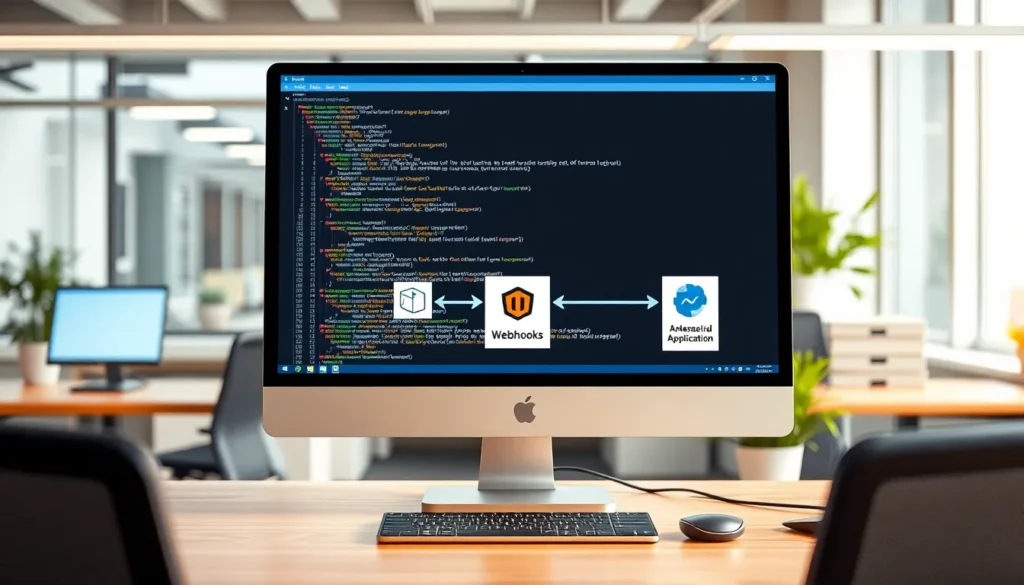Captions can turn a simple image into a storytelling powerhouse, and what better place to master this skill than in Google Docs? Whether you’re crafting a report that needs a touch of flair or a presentation that requires clarity, knowing how to add captions can elevate your work from bland to grand.
Table of Contents
ToggleUnderstanding Image Captions
Image captions play a critical role in enhancing visual content. They provide context, clarify meaning, and contribute to the overall narrative within documents.
Importance of Image Captions
Captions enhance the viewer’s understanding of an image. Readers appreciate when images are explained or related to the surrounding text. Adding a caption can make a report more informative and engaging. Effective captions also help ensure that important information isn’t overlooked. They serve as a bridge between visuals and text, significantly elevating the quality of these documents.
When to Use Captions
Captions are essential in various scenarios. Use them in academic papers to explain complex figures or illustrations. Adding captions in presentations can highlight key points in visual aids. Including captions in reports ensures clarity and comprehension, especially when using data charts. Apply image captions to support storytelling, making them invaluable in both professional and casual contexts.
Step-by-Step Guide
Adding captions enhances the context and value of images in Google Docs. Follow these steps to efficiently insert and format captions for images.
Inserting an Image
To insert an image, navigate to the top menu and select “Insert.” From the dropdown menu, choose “Image” and then pick a source such as “Upload from computer” or “Drive.” Once the image is uploaded, it appears in the document. Click on the image to reveal resizing handles and adjust its size as needed. Position the image where it best fits within the document layout. Maintaining a clear and appealing arrangement ensures better readability.
Adding a Caption
To add a caption, click on the image to highlight it. Then, go to the top menu and select “Insert” followed by “Text box.” Draw the text box beneath the image. Enter your caption text in the box. Captions should be concise and descriptive, providing essential information about the image for clarity. Adjust the text size and style to align with the document’s design.
Formatting the Caption
Formatting the caption requires specific steps to maintain visual appeal. Select the text box containing the caption, then adjust the font size and style using the toolbar. Center the caption under the image for symmetry. Utilize bold or italics to emphasize key terms within the caption. Consistent formatting across all captions throughout the document enhances professionalism and readability.
Common Issues and Troubleshooting
Users may encounter a few common issues while adding captions in Google Docs. Troubleshooting these problems can enhance efficiency and improve document presentation.
Missing Caption Option
Occasionally, the caption option may seem unavailable after inserting an image. To address this, verify that the image is selected properly. If the option remains hidden, restarting Google Docs might resolve potential glitches. Navigating to the “Insert” menu again can often reveal the caption feature. In cases where the problem persists, clearing the browser cache may help restore full functionality.
Caption Formatting Problems
Formatting captions inconsistently can detract from the document’s professionalism. Users may notice that captions appear misaligned or in different font styles. First, ensure uniform font size and style across all captions. Using the “Format” menu can facilitate adjustments, allowing users to maintain consistent formatting. Additionally, avoiding excessive bold or italics will keep captions clear and easily readable. Regularly reviewing captions before finalizing the document ensures a polished, cohesive look.
Tips for Effective Captions
Effective captions play a crucial role in enhancing the overall impact of images in Google Docs. They should engage the viewer while providing essential context.
Writing Clear and Concise Descriptions
Captions must convey meaning quickly and effectively. Focus on the main subject of the image to clarify context. Descriptive yet brief text ensures readers grasp the visual quickly. For example, instead of vague language, using “A student presenting in front of a class” offers clarity. Maintain a character limit that communicates essential information without overwhelming the reader. Aim for 5 to 15 words, ensuring that each word adds value.
Using Keywords for Accessibility
Incorporating relevant keywords enhances accessibility for all users. Choosing terms that describe the image context aids search engines and visually impaired users using screen readers. Keywords related to the image subject or theme should reflect its content accurately. For instance, use specific terminology like “wildlife photography” instead of general terms. Prioritize clarity with keywords that improve both understanding and discoverability. Consistent keyword usage across captions strengthens the overall cohesion of the document and supports effective communication.
Adding captions in Google Docs is a straightforward yet impactful way to enhance the quality of any document. By providing context and clarity to images, captions elevate the overall storytelling experience. They not only make reports more engaging but also ensure that essential details are readily accessible to the audience.
With the step-by-step guide and formatting tips provided, anyone can master the art of captioning images. Regularly reviewing captions for consistency and clarity will lead to a more professional appearance. Emphasizing concise descriptions and relevant keywords will further strengthen the document’s effectiveness. Embracing these techniques will undoubtedly transform how images are perceived in any written work.